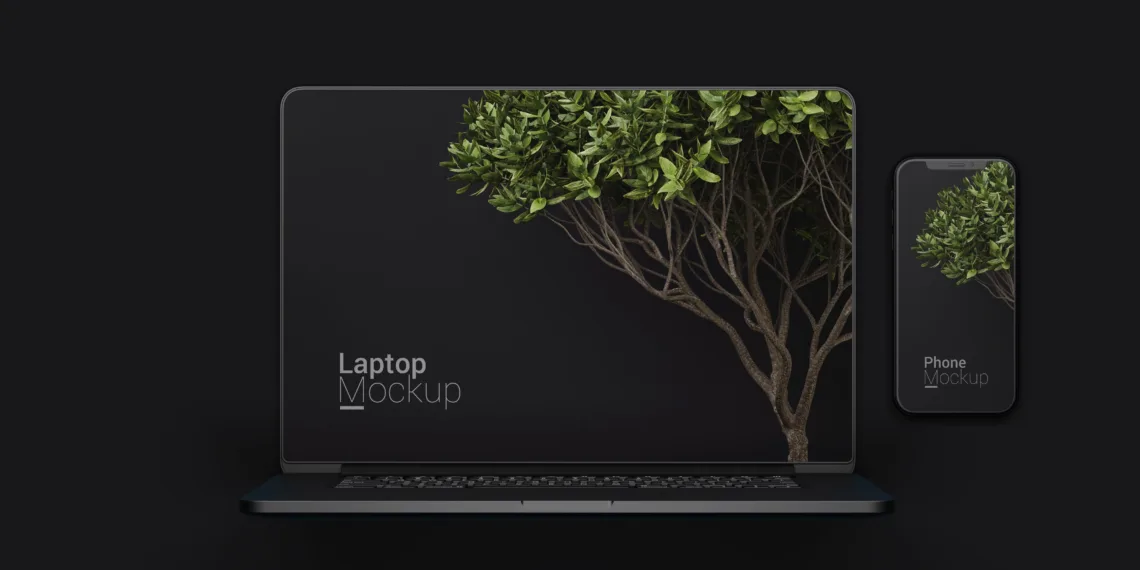You should use a MacBook proxy if you want to use your MacBook to access the internet safely and discreetly. A proxy is a server that sits between your computer and the websites you browse. With its assistance, you can enhance your online performance, safeguard your identity, and get around geo-restrictions.
This post will define a MacBook proxy, discuss its benefits, and walk you through setting it up on macOS.
What is a MacBook proxy, and why do you use it?
A proxy server that works with macOS devices is a MacBook proxy. It enables you to direct web traffic via a remote server, which may be abroad. By doing this, you can alter your IP address and make it appear as though you are browsing from a different location. This will enable you to access websites, social media platforms, and streaming services that are geoblocked.
You can improve your online privacy and security by using a MacBook proxy. It can encrypt your data and shield it from the prying eyes of government agencies, hackers, and internet service providers. Moreover, it can block harmful websites, advertisements, and trackers that could compromise your device or steal your data.
Additionally, a MacBook proxy can enhance the functionality and speed of your internet. It can compress data, cache web pages, and use less bandwidth. Further, it can prevent network congestion by distributing the load evenly among several servers.
Types of MacBook proxies
Depending on your requirements and preferences, you can use a variety of MacBook proxies. Among the most typical ones are:
- HTTP proxy: An intermediary that manages requests and answers over HTTP. It can be used to download files and view web pages.
- HTTPS proxy: An intermediary that manages requests and answers over HTTPS. Access to secure websites with SSL encryption is possible with it.
- SOCKS proxy: A proxy that can manage any UDP or TCP communication. Any protocol or application, including FTP, torrent, and email, can be accessed with it.
- FTP proxy: An intermediary that manages requests and replies via FTP. File uploads and downloads from FTP servers are supported.
Configuring Proxy Settings on macOS – A Step-by-step Guide for Macbook Proxy
To set up and manage a MacBook proxy, you need to follow these steps:
- Find a reliable proxy provider that offers MacBook proxies. You can choose from free or paid options, but remember that free proxies are often slow, unreliable, and insecure.
- Obtain the proxy details from the provider, such as the IP address, port number, username, and password.
- Go to System Preferences on your MacBook and click on Network.
- Select the network connection you want to use with the proxy, such as Wi-Fi or Ethernet.
- Click on Advanced and then on Proxies.
- Check the box next to the type of proxy you want to use, such as HTTP or SOCKS.
- Enter the proxy details in the corresponding fields, such as the IP address and port number.
- If the proxy requires authentication, check the box next to the Proxy server, which requires a password, and enter the username and password.
- Click on OK and then on Apply to save the changes.
- To test if the proxy works, open your web browser, and visit a website showing your IP address, such as whatismyip.com. You should see an IP address different from your original one.
Best Practices and Security Considerations for utilizing MacBook proxies
You should adhere to the following security considerations and best practices to get the most out of your MacBook proxy:
- Select a trustworthy proxy supplier that provides MacBook proxies of the highest caliber, with quick speeds, reliable uptime, and robust encryption.
- Use distinct proxies for distinct uses and swap them out frequently to prevent being discovered or blocked by websites.
- To ensure that no evidence of your online activities is left behind, clear the cookies and cache in your browser before and after utilizing a proxy.
- Steer clear of shared or public proxies, as they can potentially expose your data or infect your device with malware.
- For added security and privacy, combine a VPN with a proxy. Your whole internet traffic can be encrypted and hidden from prying eyes with the help of a VPN.
Conclusion
On your macOS device, using a MacBook proxy can be a great way to access the internet privately and securely. With its assistance, you can enhance your online performance, safeguard your identity, and get around geo-restrictions. To guarantee a secure and seamless browsing experience, you must pick a reputable proxy provider, set it up correctly in your system preferences, and adhere to some best practices and security considerations.